Recently we’ve discussed what virus removal tools are the best in 2018. However, if you don’t have a virus protection system, there is a great chance that your computer is already infected with some “infection”. The worst part of this situation is that you literally don’t even suspect that your computer is infected and as a result may lose your files, important documents, and eventually may get a completely destroyed computer. Below you will read five most common signs that your computer is infected and the easiest ways of virus removal in these cases.
#1: Unwanted browser toolbars
Bing, Yahoo!, weather, email notifier, and other toolbars are extremely common as viruses. If you see a new toolbar in your browser that you haven’t added, then this is a sign that your computer has caught some virus.
Solution
Remember to always read popping up notifications and never click on any buttons before reading the message – this is the most basic preventative measure for unwanted browser toolbars. Another way to ensure that no further virus removal actions will be required is to always ensure that your software is fully patched. If you’re already with a toolbar, then check your browser settings because most browsers allow you to check all installed and active toolbars. Everything that looks suspicious or unwanted to you should be removed. In case you can’t remove some toolbars, you can reset the browser back to the default settings (this will also remove all your bookmarks and browser settings, so make sure to save them).
#2: Ransom message
Yes, these tricks are extremely common nowadays. A virus locks up your computer and demands you to make a payment on some bank account in order to remove the blockage. Dull viruses of this kind can be removed with a basic system reboot. If rebooting your computer doesn’t help, here are several ways virus removal specialists advise to follow.
Solutions
- If you’re firm that all your data backed itself and is stored somewhere in the cloud, then you can use these backup copies to restore your computer after a complete reboot. Make a note that not all systems have automatic backing up, so don’t rely on this tip completely unless you’re 100% sure.
- If there is no backup data, you have an option of just paying the ransom. In most cases (not in all, unfortunately), you will receive a code that will unlock your computer and no further virus removal will be needed.
- Go online from a different computer to find websites that may help you recover the files without paying the ransom. Most of these viruses have basic encryption keys that are easy to decode. Yet, this method works only for the easiest viruses. If your business was attacked, for instance, this method won’t help much.

#3: Redirected Internet searches
These ugly viruses that are built into particular elements of web pages get more and more common these days. The other kind of redirected Internet searches is when you look for some information and by clicking on the desired web page you get redirected to another website. Unfortunately, such redirecting is very hard to spot, so the bogus results never alert you as a user.
Solution
In this case, virus removal is similar to the one with the undesired toolbars. As a rule, it’s enough to just remove malicious redirection. You can also go to C:\Windows\System32\drivers\etc\hosts file in order to verify if there are any malicious-looking redirections within. This hosts file directs your PC to a particular URL when the latter is typed in. It’s not common these days, yet this way of virus removal can be handy enough. Very often with such situations you can just rename or delete the malware without causing further problems.
#4: Not working online password
If you are 100% sure that you’re typing the correct password and the website won’t accept it, then there is a great chance that you’ve been hacked or a virus infected your computer. Of course, before raising the alarm wait for 30-40 minutes because websites do experience technical difficulties too. If the issue remains, then you’ve got a problem.
In most cases, it happens if you responded to an authentic-looking phish email that asks you to change the existing password on some web page. As a result, hackers collect your log information and then use it against you.
Solution
This scam scheme is very widespread, so if you find this kind of situation, immediately notify your close contacts about the compromised account. This will mitigate the harmful impact on them. Then contact the online service support to report the compromised account. Should you use the same log information for other websites, immediately change your information there as well; and this time create a strong password.
Very rarely websites will ask you to confirm your login information or change it without previous notifications. When you have doubts about the request, don’t hesitate to contact official support for clarification.
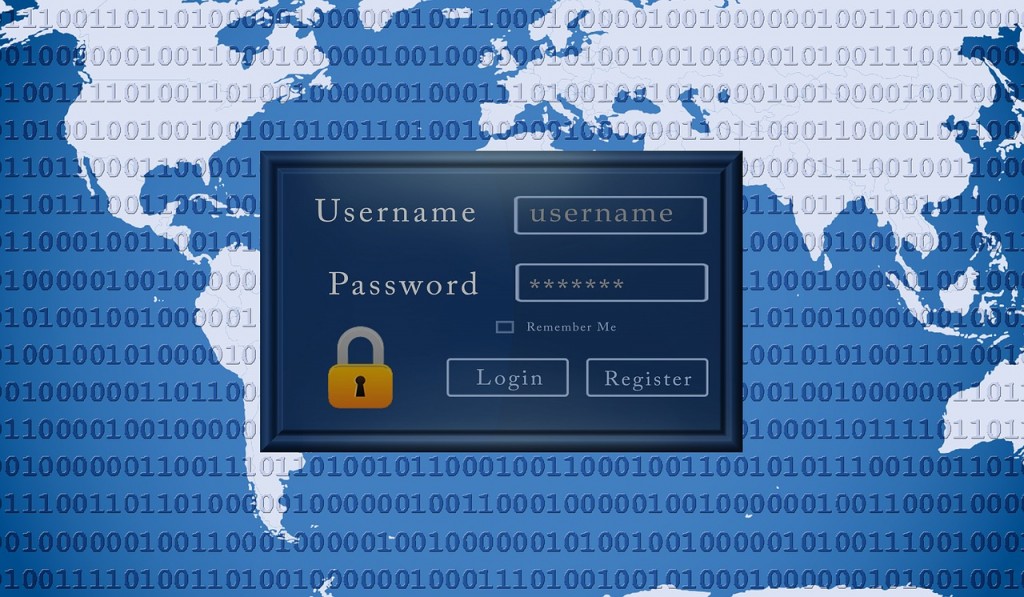
#5: Unwillingly moving mouse pointer
Sometimes mouse pointer can move chaotically due to hardware problems; this is an often case for laptops in particular. However, there is a difference between just random moves and the moves that lead to clicking and making selections that work. The latter case is definitely the case of the virus. Such clickings can lead to breaking into bank accounts, random money transfers, stocks trading, and the like.
Solution
If you notice, that your computer does something you haven’t controlled, then wait a minute to check what the intruders are interested in. Of course, don’t wait until you get robbed. If possible make several pictures of what is happening to document the issue. Professionals advise not only to turn your computer off but unplug it from the network (for laptops you need to remove the battery). With any other electronic device instantly change your log information to all web pages and accounts. Such attacks are extremely serious and unless you are a software genius, it’s highly advised to contact virus removal experts to resolve the issue. If you don’t have anyone in mind, contact one by clicking on the button below.





